ChatGPT Canvas: Powerful Interface for Writing and Coding Projects
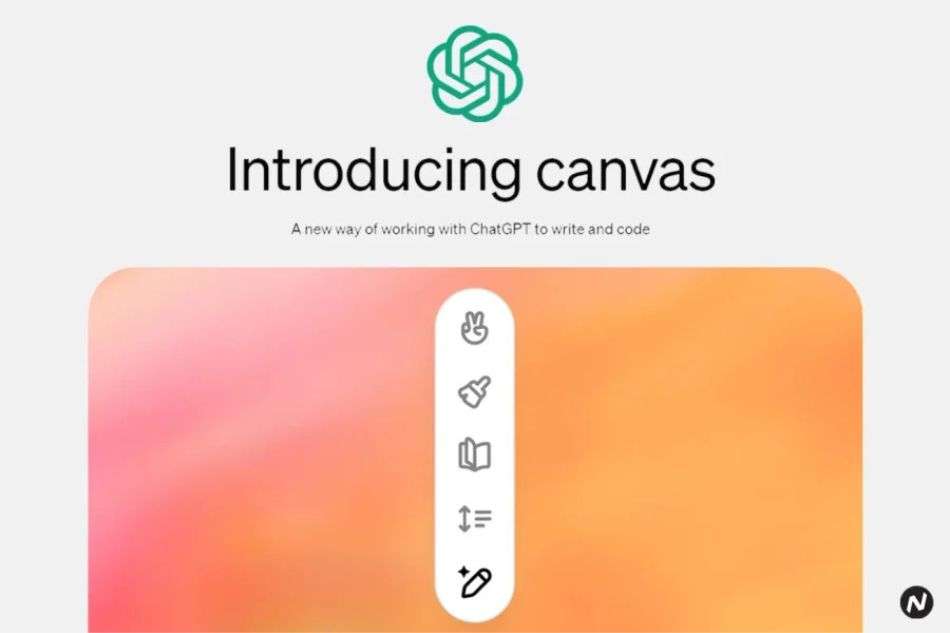
OpenAI has introduced Canvas, a new interface designed to revolutionize how users collaborate with ChatGPT for writing and coding tasks. Available to ChatGPT Plus and Team users starting today and rolling out to Enterprise and Edu customers next week, this new feature offers a more interactive, hands-on approach. Rather than relying solely on back-and-forth conversation in the chat interface, Canvas opens up a dynamic workspace where users and the AI model can create, edit, and refine projects together.
This article explores the Canvas feature in detail, explaining how it enhances both writing and coding tasks, why it’s a significant upgrade, and how to start using it for your projects.
What is ChatGPT Canvas?
Canvas is a separate window that opens alongside the regular chat interface, providing a visual workspace for working on writing or coding projects. This interface allows for a more collaborative and interactive experience, where users can directly engage with their projects through features like inline editing, version control, and real-time suggestions from ChatGPT.
Instead of just generating content based on prompts, Canvas allows users to refine and adjust that content dynamically, making it easier to iterate on writing or code, receive contextual feedback, and track revisions more efficiently. For instance, if you’re working on an essay or a piece of code, you can highlight specific sections to signal what you’d like ChatGPT to focus on, much like working with a human collaborator.
Key Features of ChatGPT Canvas
Contextual Collaboration
The real value of Canvas lies in its ability to understand the full context of a project. In traditional chat interactions, ChatGPT can only respond to individual prompts, but Canvas changes that by allowing the model to focus on specific sections of your writing or code, offering feedback that takes the entire project into account. You can manually highlight portions to ask for edits, suggestions, or revisions.
For example, while writing, you can highlight a paragraph and ask ChatGPT to make it more formal or reduce its length. Similarly, in coding, you can request the AI to review a function or fix bugs in real time.
Direct Editing and Revisions
Canvas allows users to directly edit their documents or code. There’s no need to go back and forth between ChatGPT’s responses and a separate text editor. You can make your changes within the Canvas and see instant updates, whether you’re shortening an article, improving sentence structure, or debugging a piece of code. If you’re unsure about a particular change, you can also restore previous versions of the document using the back button, enabling a smooth revision process.
Writing and Coding Shortcuts
Canvas offers a range of shortcuts to simplify both writing and coding tasks. These shortcuts can help polish your writing, adjust its length, or change the reading level with just a click.
- Writing Shortcuts:
- Suggest Edits: ChatGPT provides inline suggestions to improve your text.
- Adjust Length: Shorten or expand the length of your document.
- Change Reading Level: Adjust the complexity of your writing, from Kindergarten to Graduate School level.
- Add Final Polish: Improve grammar, clarity, and overall coherence.
- Add Emojis: Enhance your text with relevant emojis for emphasis.
- Coding Shortcuts:
- Review Code: Get inline suggestions to improve your code.
- Add Logs: Insert print statements for easier debugging.
- Add Comments: Make your code more readable with autogenerated comments.
- Fix Bugs: Automatically detect and resolve errors in your code.
- Port to a Language: Translate your code into languages like JavaScript, Python, Java, C++, or PHP.
Real-Time Feedback for Coding Projects
One of the most exciting aspects of Canvas is how it improves the coding workflow. Coding is inherently iterative, and keeping track of changes in a chat-based interface can be cumbersome. With Canvas, you can track code revisions, view inline suggestions, and fix bugs in real-time. Additionally, features like adding logs and comments streamline the debugging process.
Canvas also supports multi-language coding. If you write code in Python, for example, but need it translated into JavaScript or another language, Canvas can handle that seamlessly, allowing you to focus on building rather than translating code manually.
Integrated Version Control
The version control system within Canvas is one of the standout features, particularly for users who want to experiment with different versions of their work. You can freely edit the document or code and, if needed, roll back to earlier versions. This allows for greater flexibility and less risk of losing valuable content during the revision process.
Why ChatGPT Canvas is a Game Changer
Improved Workflow for Writing and Coding
Canvas transforms ChatGPT from a simple chatbot into a robust tool for collaboration. The ability to switch from chat-based interactions to a more hands-on workspace enables users to iterate quickly and efficiently. For writers, this means creating content faster with real-time feedback. For developers, it allows for clearer, more trackable code revisions and debugging.
Context-Aware Editing
While the chat interface works well for small, isolated tasks, larger projects require a deeper understanding of context. Canvas provides just that by keeping the entire project in view, enabling ChatGPT to make more informed suggestions. It’s like having a copy editor or code reviewer who can see the whole picture, offering more nuanced and helpful feedback.
Better User Control
Users maintain full control over their projects in Canvas. Whether you want to manually edit sections of a document or ask ChatGPT to handle changes, the power lies in your hands. The shortcuts further enhance this by allowing you to fine-tune specific elements of your work without losing sight of the bigger picture.
Enhanced Coding Transparency
For developers, coding with ChatGPT in Canvas makes it easier to see how the AI’s suggestions affect the overall structure of a program. This transparency is particularly useful for debugging and ensuring that code changes align with the project’s goals. With the review code and fix bugs options, you can focus on improving your project without getting bogged down in minor issues.
How to Use ChatGPT Canvas
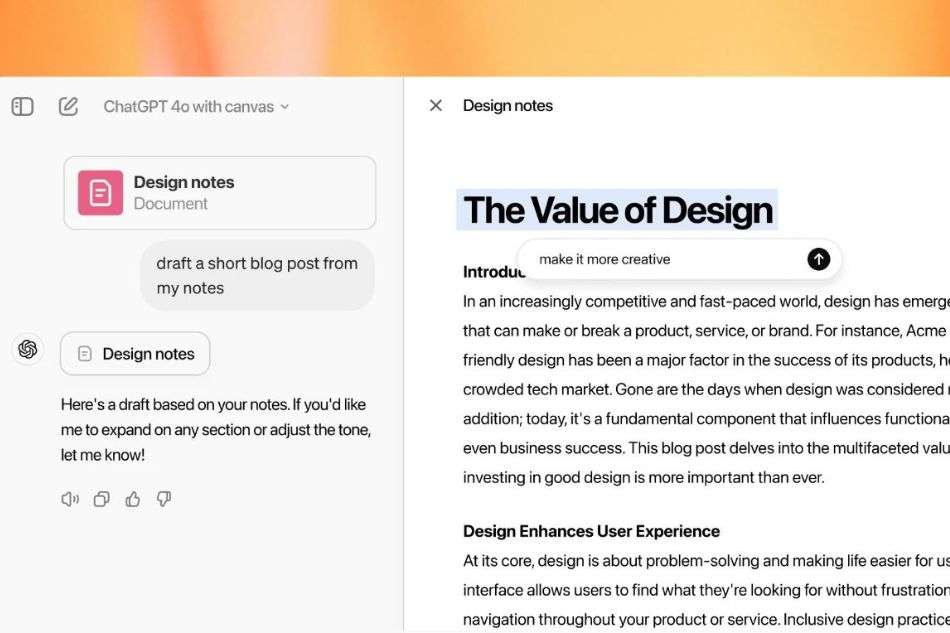
Getting started with Canvas is simple:
- Access Canvas: First, select GPT-4o with Canvas from the model picker at the top of the ChatGPT web interface. This will enable the Canvas interface.
- Open Canvas: ChatGPT will automatically open a Canvas window when it detects a writing or coding task that could benefit from the interface. For example, if you’re generating a blog post or writing more than 10 lines of code, the Canvas will appear.
- Manually Open Canvas: You can also manually trigger Canvas by saying, “open a Canvas” or “open a coding Canvas” in your prompt.
- Use Shortcuts: Hover over the bottom-right corner to access writing or coding shortcuts to adjust length, fix bugs, add comments, or polish your text.
- Edit and Collaborate: Directly type into Canvas to make changes or highlight sections for ChatGPT to revise.
What’s Next for Canvas

Although Canvas is in early beta, OpenAI has ambitious plans to improve its functionality. Features such as image support, file uploads, shared conversations, and more advanced tools are in development. As the feature evolves, it’s likely to become even more integral to the way users interact with ChatGPT, particularly for larger and more complex projects.
Once Canvas moves out of beta, OpenAI plans to make the feature available to all ChatGPT users, including those on the free tier.
Conclusion
ChatGPT Canvas represents a major leap forward in how users interact with AI. By moving beyond simple chat, Canvas offers a more practical and intuitive interface for writing and coding projects. With its collaborative tools, context-aware feedback, and hands-on editing capabilities, Canvas turns ChatGPT into a true partner in creativity and development, making it an invaluable tool for users across industries.
Whether you’re a writer looking to polish your latest article or a developer needing help debugging code, Canvas is a game changer that will enhance your workflow and productivity.




